Summary
To avoid confusion, this article discusses the difference between the "Display size" setting, the "Full-screen magnifier" setting, and the "Docked magnifier" setting, then provides solutions for each.
Common Issues
Display Size
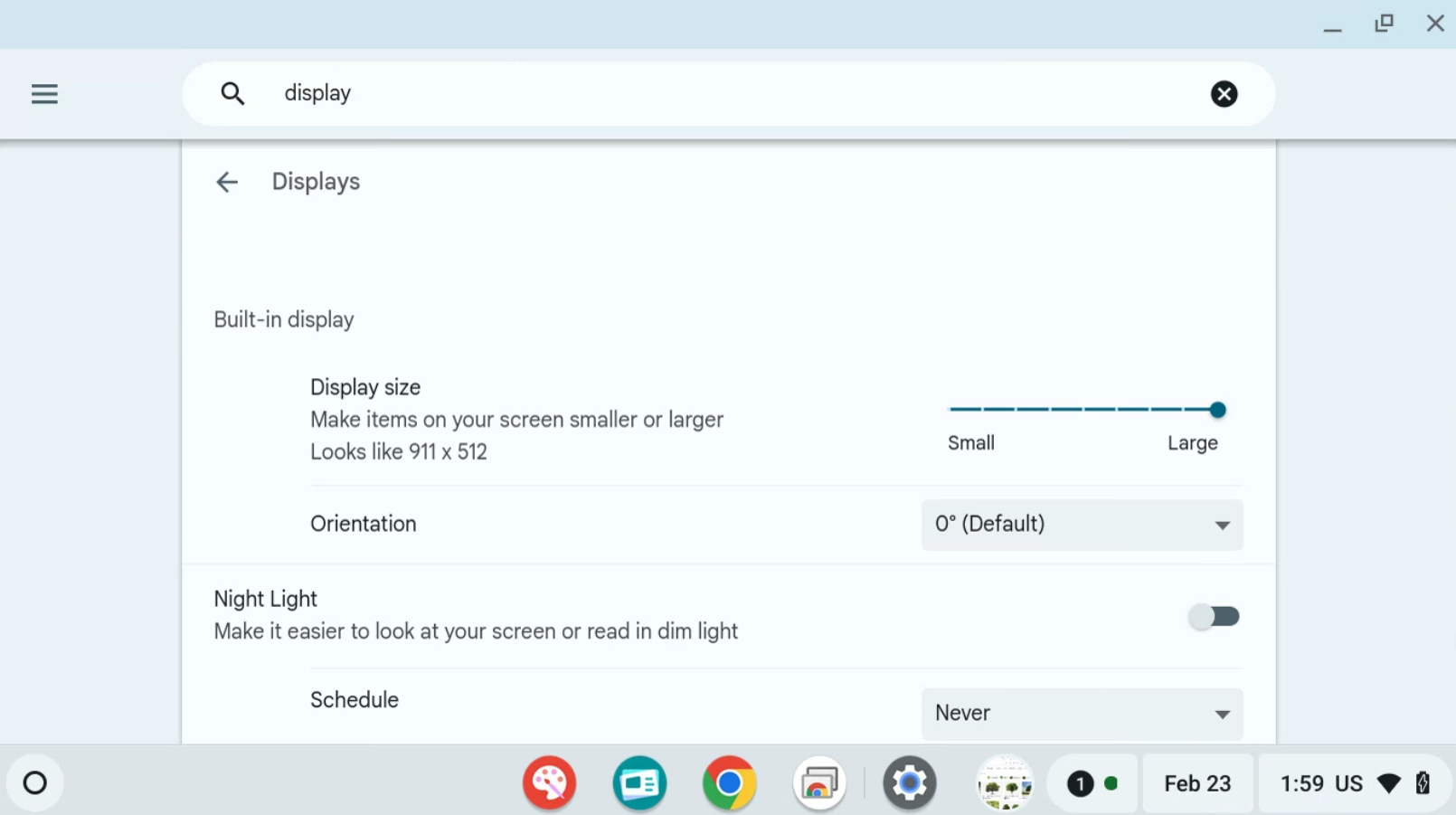
The "Display size" setting enlarges items including but not limited to text, icons, and fields like the image above. At times it might make things easier to look at, but more often these items overflow and obstruct important information.
Full-screen Magnifier
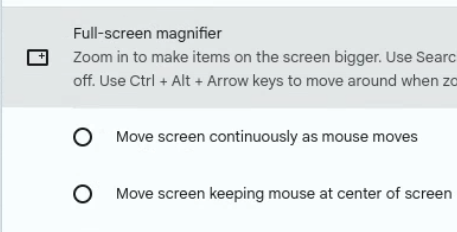
The "Full-screen magnifier" setting zooms into the cursor. Any surrounding information isn't present till you move the cursor towards the edge of the screen.
Docked Magnifier
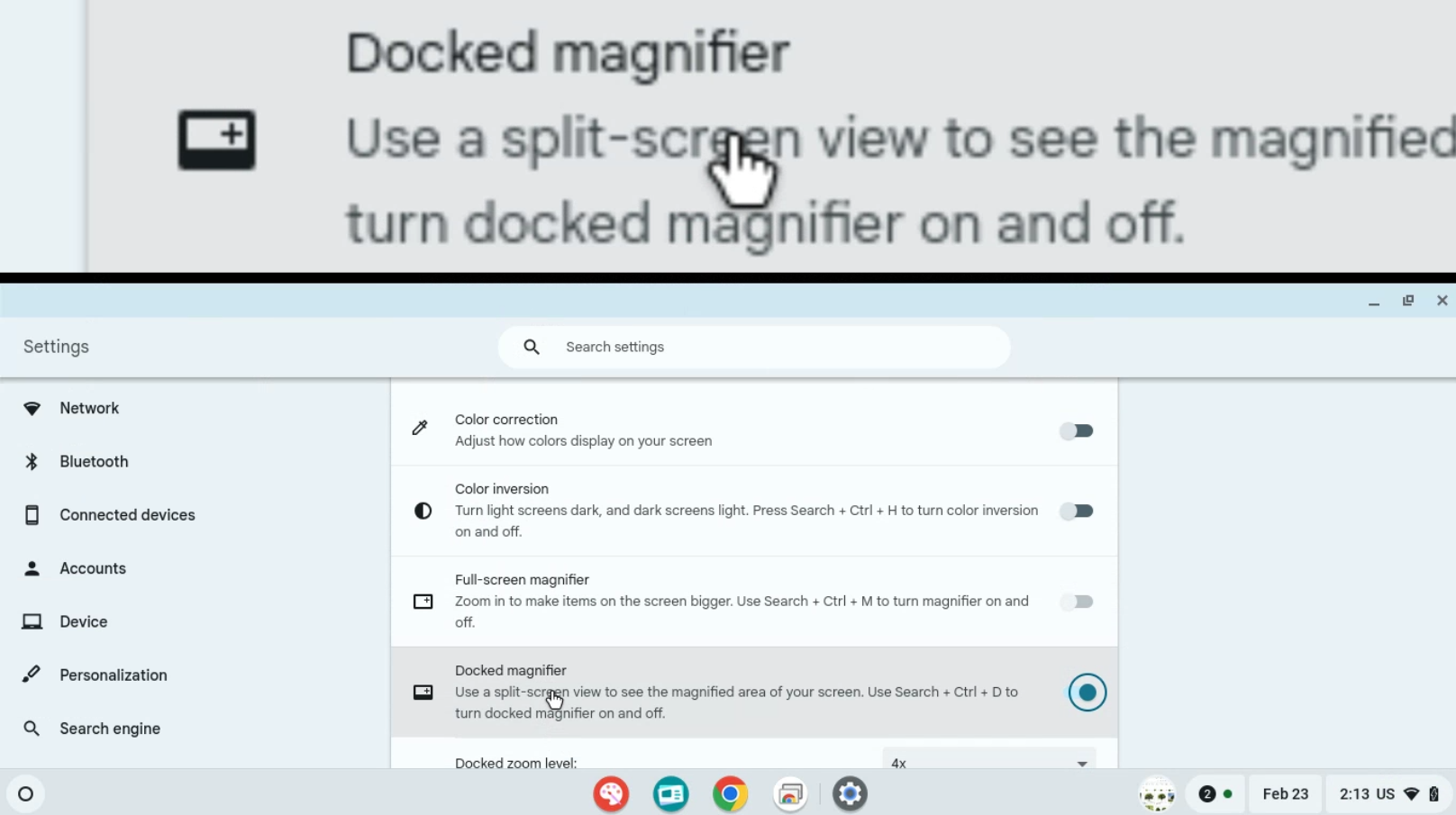
The "Docked magnifier" setting splits the screen horizontally. Where the bottom portion is the original display size and the top is the magnified area of your cursor.
How to Reset Display Size to 100%
1. While on the keyboard, press CTRL + SHIFT + 0 at the same time.
How to Disable Full-screen Magnifier
1. While on the keyboard, press CTRL + SEARCH 🔍 + M at the same time.
How to Disable Docked Magnifier
1. While on the keyboard, press CTRL + SEARCH 🔍 + D at the same time.


Comments
0 comments
Please sign in to leave a comment.